 Apple Account
Apple Account
Apple Developer Program
Enrolling As A Company For The Apple Developer Program
The apple developer program is an account created using your Apple id, and specifically designed for creating and distributing apps on the App store.
In this article, we will walk you through the process to enroll in the Apple Developer Program as an organization.
- A membership in the Apple Developer Program is mandatory to distribute an iOS app on the App Store. All merchants who wish to publish an iOS app are required to enroll in the Apple Developer program. In addition, your iOS app must be published under your company name (your own Apple Developer account).
- Please note that this process can take approximately two to four weeks to complete once your Apple Developer Program Enrollment application has been submitted.
Information Needed
During the enrollment process, you will need access to the following:
- Legal organization/company name
-
D-U-N-S number
- If you are not sure of your D-U-N-S® number, use this Apple-provided lookup tool or reach out to your finance team.
- Your company website address
-
A contact phone number
- Apple will call you to verify your enrollment.
- An email address to use for the account registration.
Apple Id
An Apple ID is an ‘all-in-one’ account used to log into various online systems that Apple offers for many of its products, using a customer's existing email address.
D-U-N-S number
A D-U-N-S Number is a unique nine-digit identification number for your business.
D-U-N-S Number assignment is free for all businesses, and is mandatory in order to enroll to the Apple developer program.
Getting Started: Which Step Should I Start With?

CREATE AN APPLE ID
Use an existing email address associated with your company to create an Apple ID. We recommend using an email address that multiple people in the company can access, such as your support or info email. If you don't have a company email address, please create one first.
- Go to Create Your Apple ID
-
Enter your company email in the form and fill out the rest.
- This email will be your new Apple ID. Apple will send important actions or decisions regarding your app to this email. Please make sure to check the emails regularly.
-
A 6-digit verification code will be sent to you via email. Enter the code in the pop-up that opens. Please note that this code will expire three hours after the email was sent.
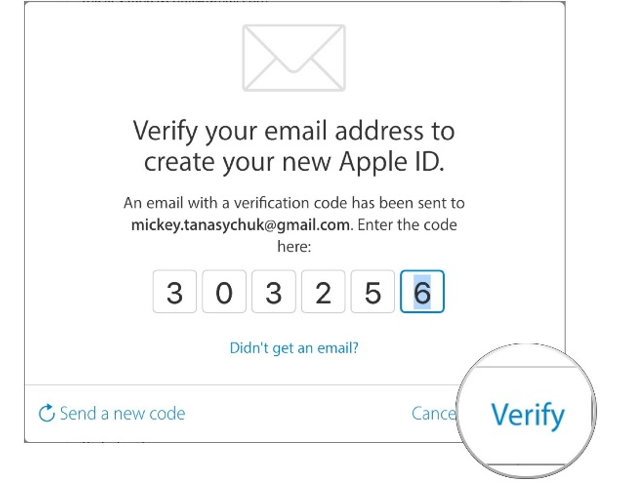
-
Your Apple ID is created.
- Please be aware that creating an Apple ID is not the same as creating an Apple Developer account.
For added security, Apple requires Two-Factor Verification to be enabled for your account. To successfully set this up on your device please visit https://support.apple.com/en-us/HT207198
ENROLL IN THE PROGRAM
Once your Apple ID is created, open the Apple Developer Program Enrollment page.
-
Start Your Enrollment
-
Click Start Your Enrollment and sign in with your new Apple ID.
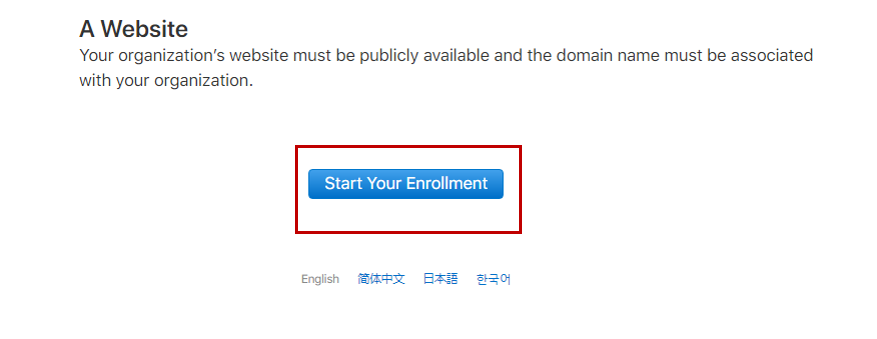
- Read and agree to the Apple Developer Agreement. Click Submit.
- Now your Apple Developer Program will open. On the Welcome page, select the block "Join the Apple Developer Program." On the next page, click Enroll.
-
In the field "I develop apps as," select Company/Organization as your Entity Type. Click Continue.

-
Enter your Organization Information on the next screen and click Continue.
- Select My organization has given me the authority... to have Apple contact a senior employee at your organization (instead of the owner/founder) to verify your enrollment. Enter that employee's contact info in "Verification Contact." Make sure to enter a phone number that Apple can reach you.
-
Legal Entity Name
Your company name including the entity type, such as Inc., Corp., LLC, LC, Ltd. Co., etc.
-
D-U-N-S® Number
If you are not sure of your D-U-N-S® number, use this Apple-provided lookup tool or reach out to your finance team.
-
Website
Your company website.
-
Headquarters Phone Number - Enter a number where Apple can reach you.
Apple will call to verify your enrollment. If you are the owner/founder, make sure to enter a number where Apple can reach you.
- Your Work Email
- Review your enrollment details on the next screen. If everything is correct, click Submit.
Within the next two weeks, Apple will call the "Verification Contact" or your "Headquarters Phone Number" to verify your enrollment. Please make sure to notify the person who is going to answer the call.
-
Click Start Your Enrollment and sign in with your new Apple ID.
-
Confirm & Pay
If the verification is successful, a confirmation will be sent to your Apple ID email address. In this confirmation email, a link will be provided to confirm and pay for your Apple Developer membership.
- In the email, click Review Now. This will open the "Review and Accept" screen of your Apple Developer Program Enrollment.
- Log in with your Apple ID and password.
- Accept the Apple Developer Program License Agreement by checking the box on the bottom of the page and clicking Continue.
-
On the next screen, review your purchase details and select the option Automatic Renewal.
If Automatic Renewal is not used, please set a reminder on your calendar (repeat yearly) to renew your membership every year. Your app will be removed from the App Store within 24 hours upon the expiration of your membership.
- You will now be forwarded to the App Store. Login again with the same Apple ID and password.
- On the next screen, pay $99 with your credit card and click Continue.
- Accept the Terms & Conditions and click Continue. Follow the onscreen instructions until you see the "Thank you" page.
Now you have enrolled successfully in the Apple Developer Program. You will receive two welcome emails and a payment confirmation from Apple at your Apple ID email address within an hour or so. You'll be notified at the email address associated with your Apple ID.
INVITE FIS
Once you have completed the enrollment process, please invite FIS as an Admin to your App Store Connect account.
This is necessary for FIS to keep your app up-to-date and functioning properly. Admin access is necessary in order create push certificates and provisioning profiles, both of which are needed to submit and maintain your application.
-
Log into your App Store Connect, click Users and Roles
 on top of the Users list.
on top of the Users list.
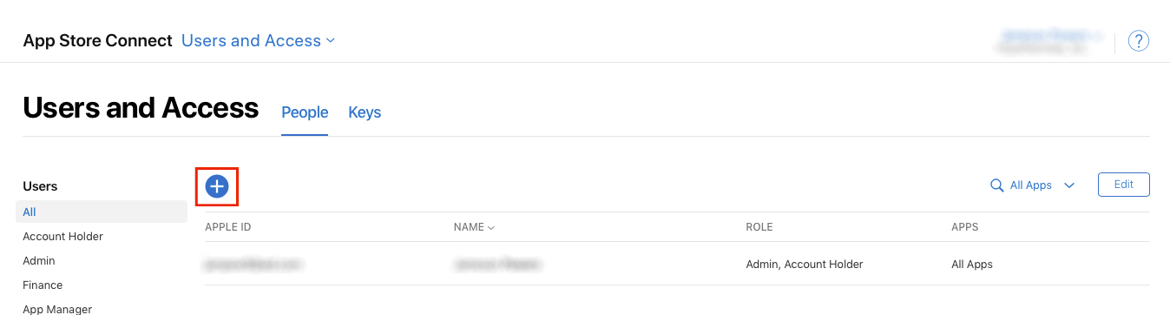
-
The "Add App Store Connect user" page will open. Enter the User Information for FIS and click Next.
- First name: FIS
- Last Name: Inc.
- Email: ReliusAdminMobileAppSuppt@fisglobal.com
- Select Admin as the User Role.
-
Place a check in the box for Access to Certificates, Identifiers & Profiles in the Developer Resources section and click Invite.
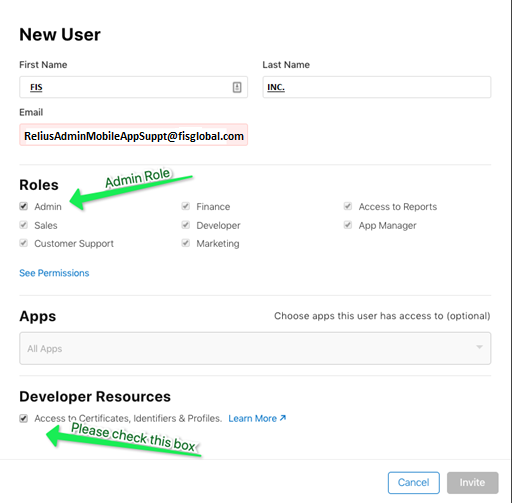
The FIS App team will receive an email and accept invitation shortly.
If you have never submitted any apps before with your Developer Account (or just created one for the first time), that's it—you’re all set. We will create a production distribution certificate for you in order to submit the app.
If you have previously used your Developer Account to submit apps, please contact your Account Manager for one additional step: we will need access to your production distribution certificate in order to submit the app.
For more information on Apple Developer account, please visit Apple Developer Support. For questions on the enrollment process, please contact us.
FREQUENTLY ASKED QUESTIONS
Should I enroll as an individual or organization?
If your company is a corporation (Corp., Inc.), limited liability company (LLC, LC, Ltd. Co.), or a legal entity (GmbH, AG, KG, oHg, etc.), you must enroll as an organization or your app will be rejected.
Having an organizational membership with the Apple Developer Program gives you several advantages. For example, your company brand name will appear below the app name in the App Store, and you can invite additional developers to your team within your account.
However, if you are a sole proprietorship or a single person company, you must enroll as an individual.
What is a D-U-N-S number and where can I find it?
The D-U-N-S Number is a unique nine-digit number that identifies business entities on a location-specific basis. Assigned and maintained by Dun & Bradstreet (D&B), the D-U-N-S Number is widely used as a standard business identifier.
While many types of businesses can receive a D-U-N-S Number, your business must be recognized as a legal entity (e.g., a corporation, limited partnership, limited liability company) to enter into the legal terms and obligations of Apple Developer Program agreements. DBAs, fictitious businesses, trade names, and branches are not accepted.
D&B may have already assigned your organization a free D-U-N-S Number. Before enrolling, check if you already received one using the D-U-N-S Number lookup tool.
What should I do if I can't find my D-U-N-S number?
If your company is not listed here, you can submit your information to Dun & Bradstreet for a free D-U-N-S Number. You will be asked for the following information when requesting a D-U-N-S Number using the D-U-N-S Number lookup tool:
- Legal entity name
- Headquarters address
- Mailing address
- Your work contact information
As part of their verification process, a D&B representative may contact you for more information (e.g., type of business, the number of employees). Please have your business registration documents ready.
Can I enroll as an individual and have my company appear as the seller on the App Store?
No. To have your company name appear as the seller, you must enroll as an organization and your company must be recognized as a legal entity. If you are a sole proprietor/single person business, you must join as an individual and your legal name will appear as the seller.
How does the enrollment work?
When enrolling as an organization, you can review the license agreement and purchase a membership after Apple Developer Support has verified your enrollment and sent you an email with the next steps. You can check your enrollment status in your Apple Developer Program. Be sure to sign in with the Apple ID you used to enroll.
Individuals and sole proprietors/single person businesses can review the license agreement and purchase a membership at the time of enrollment.
How much does a membership cost?
The Apple Developer Program membership is $99 per membership year in the United States and 99€ in Europe. This cost is the same for an individual membership and an organizational membership.
To provide a long-standing app, you must renew and pay for your membership every year.
External Reference
External Reference: https://www.youtube.com/watch?v=PzfQEYHXvrY
YouTube video link is for reference purpose only, Apple may make changes to enrollment process, if steps in video do not sync with what you are doing, please refer to Apple Web Site.


